How do I integrate Grow Tracking Codes for BigCommerce ?
For BigCommerce, you can use the ‘Javascript’ Codes specific to your program, and found here:
(Go to ‘My Programs’ > click on your program name to open the settings, then click on step 3, ‘Tracking Set Up’ )
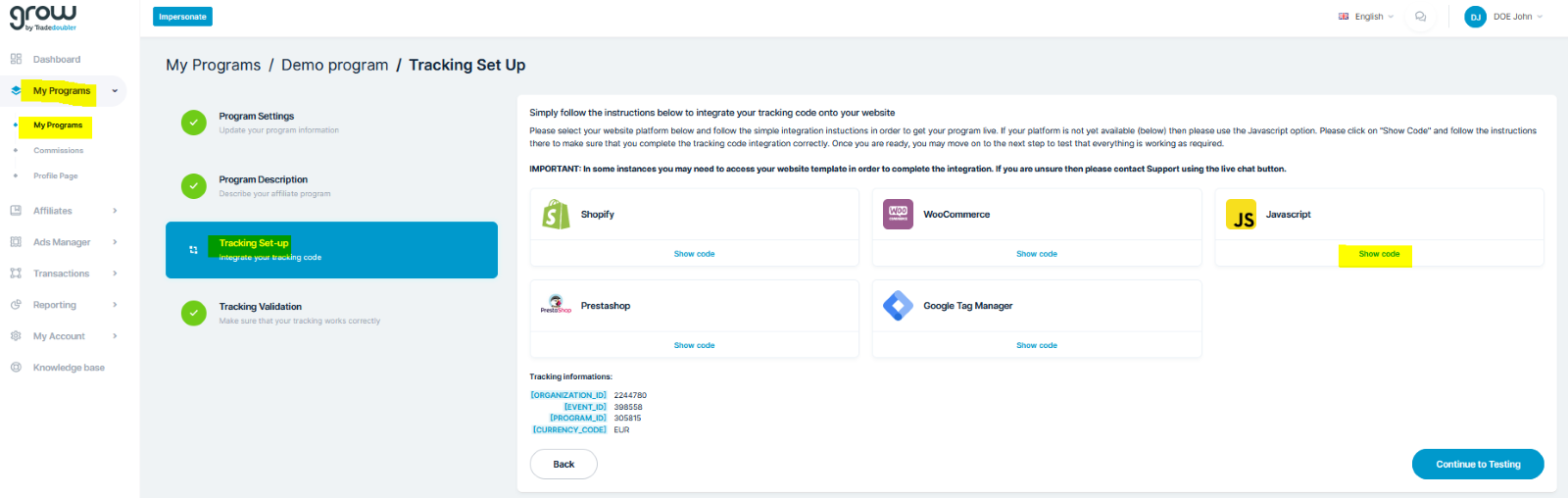
Click on ‘Show Code’
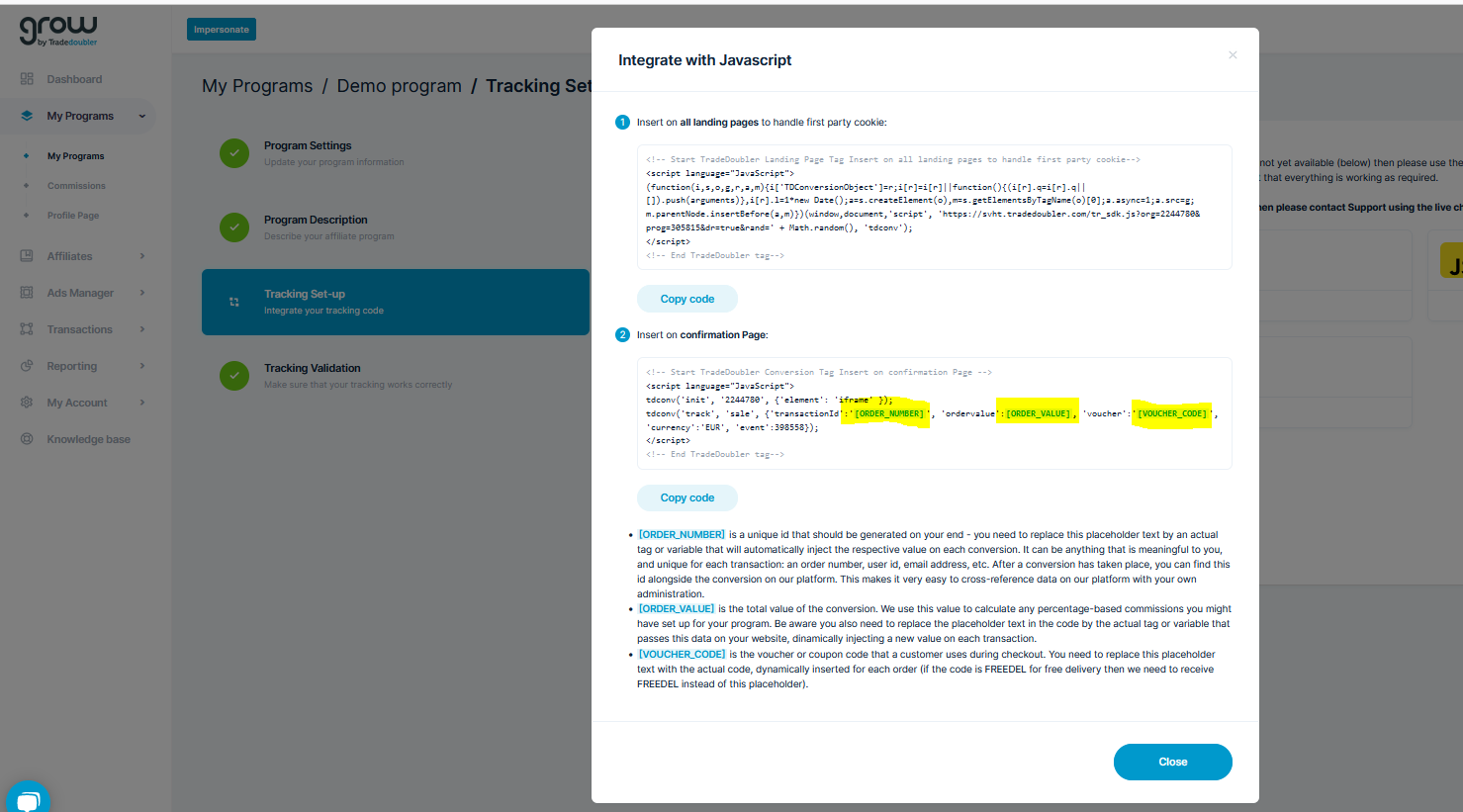
Step 1: To insert the all landing pages script into your BigCommerce Header, you will need to access your ‘Script Manager’.
You can check out how using this guide:
To access the Script Manager, go to Storefront › Script Manager.
To add a script, click Create a Script.
Name your script something easy to identify e.g. ‘Tradedoubler tracking’
- Select ‘Head’ for Location on page
- Select ‘All pages’ for Select pages where script will be added
- Select either ‘Essential’ or ‘Functional’ for Script Category
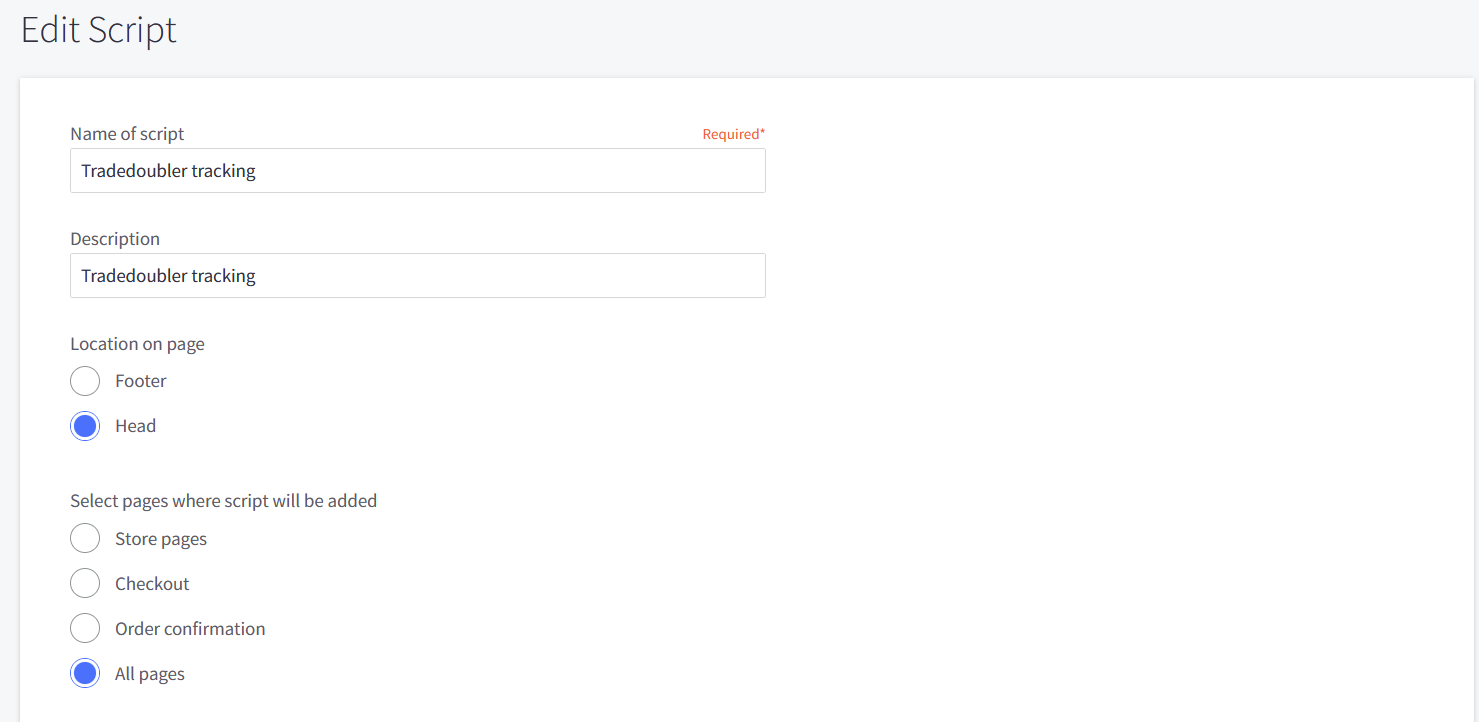
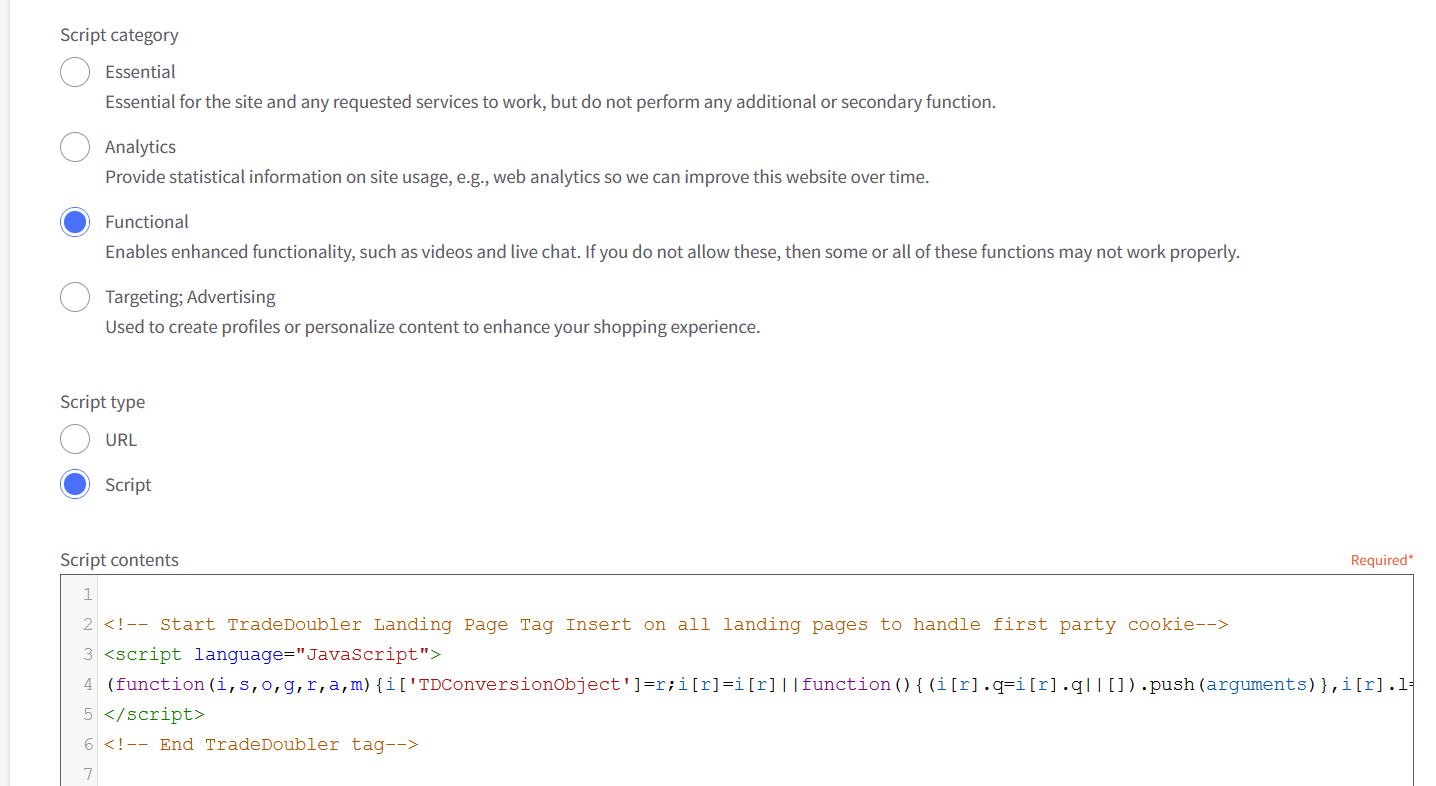
Copy your all landing pages script from the Grow Platform, and paste it in the Script contents box.
Step 2: To insert the thank you page script into your BigCommerce site
To insert the conversion script, you need to go to: Advanced settings > Data solutions > Affiliate conversion tracking
Then, copy and paste your Thank you page script from the platform into ‘notes’
And replace the variables as follows:
[ORDER_NUMBER] %%ORDER_ID%%
[ORDER_VALUE] %%ORDER_SUBTOTAL_DISCOUNTED%%
Unfortunately, Big Commerce does not currently offer a variable for passing Discount codes to its Affiliate Conversion Tracking. Therefore for [VOUCHER_CODE] please remove this section.
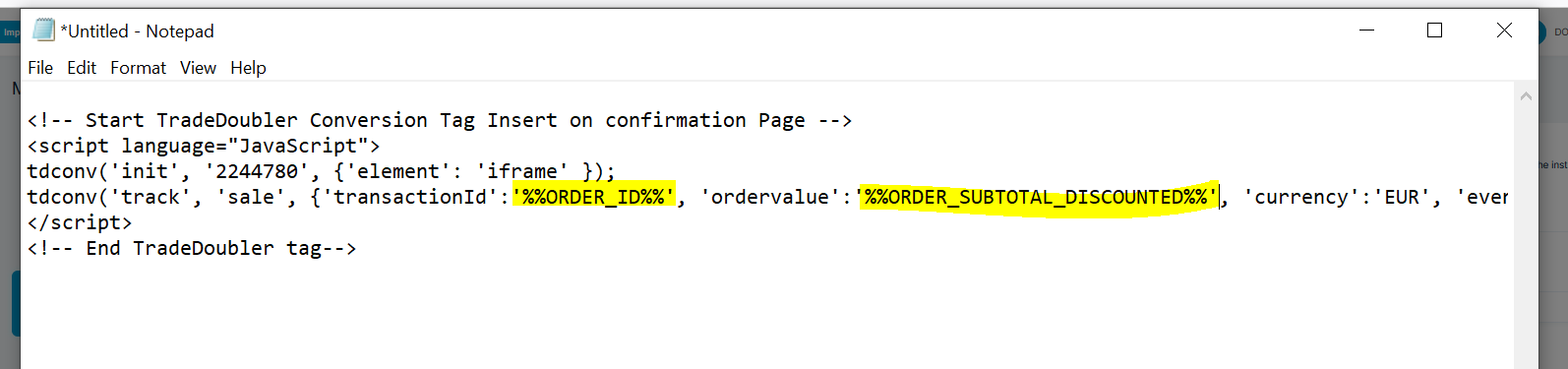
The variables used are also shown here:
Copy and paste your script from Notepad into your Affiliate Conversion Tracking, as below:
*NOTE: Your organisation, program and event ID are specific to your program and account! These are prepopulated for you into your Javascript codes accessible from the Grow platform, so should not be copied from these examples.
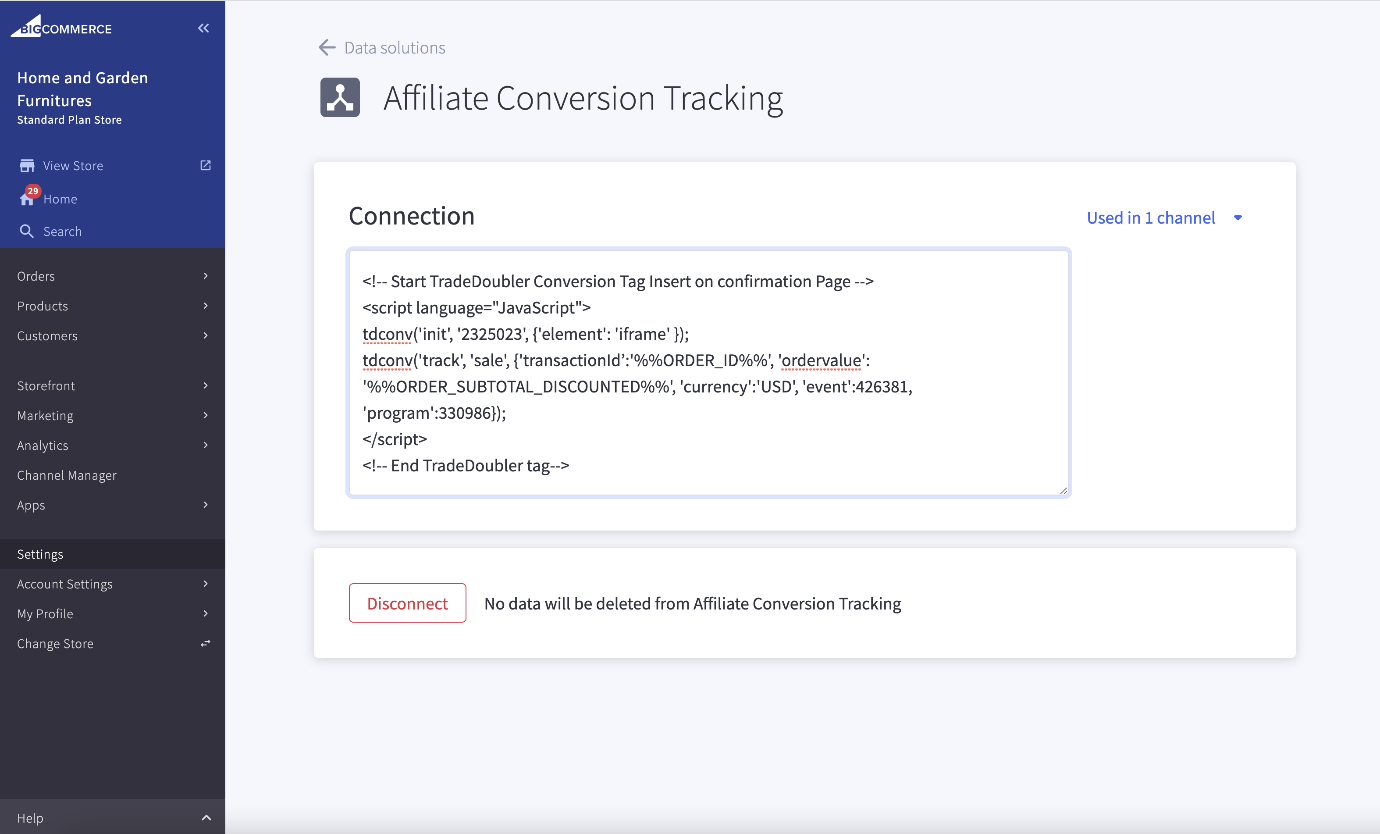
Once the scripts are placed, you will then need to make a test purchase using the Test My Tracking link in the platform (the final stage of the setup wizard). Click the Test My Tracking button using a normal (non-private) web browser, with no ad blockers, and place a transaction on your store, all the way through to a complete payment. This is to check that in the event of a conversion, the pixel fires correctly. Your program will automatically become ‘Active’ once this is completed successfully.
No commission will be calculated for the Test Transaction, but it shall appear in your transaction report.